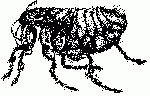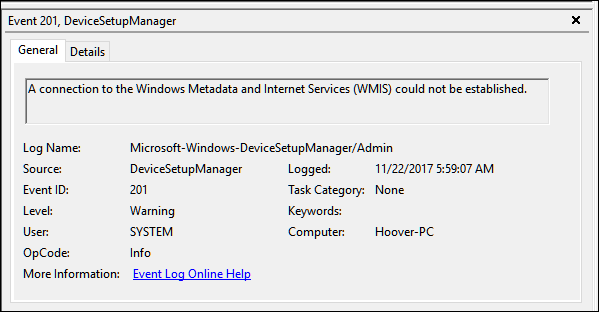This is another post for my own use, but others may find it helpful.
The problem is Windows update KB4023057, which fails to install. It is a re-release of a December update of the same title, and the problem is that it was likely already installed.
Note that Build 1809 and any subsequent updates will not install until this issue is resolved.
You’ll see the following message in Windows Updates:
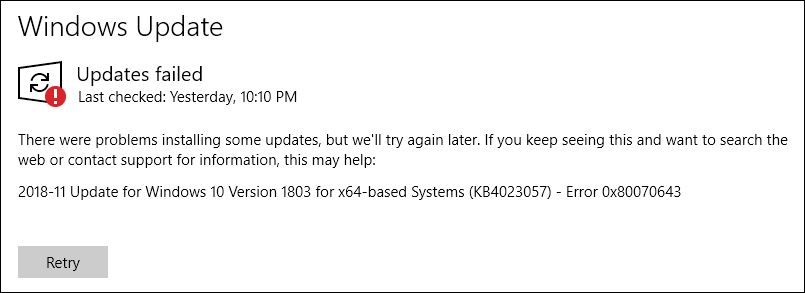
Despite the convoluted (and sometimes dangerous) “solutions” you’ll find on the internet, the answer is pretty obvious: uninstall the previous version and let Windows Update install the new version. You can confirm that this is the issue in the Windows Event Viewer under Administrative Events:

Note that unlike most Windows updates, this package appears in Control Panel under Programs and Features. Select it and then uninstall.
![]()
Then reboot, go to Windows update, and check for new packages. This update should install correctly.